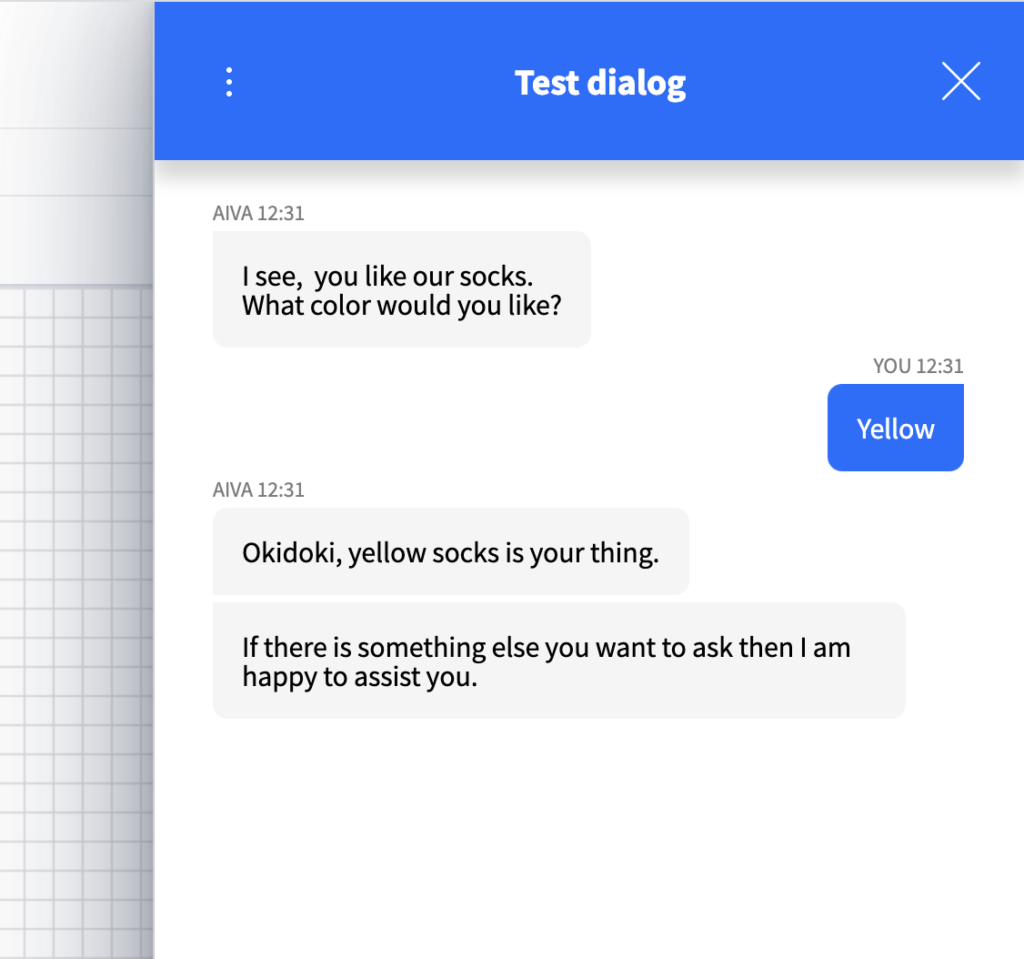Present buttons as alternatives in the chat.
When asking the user a question, some times you’d like to offer buttons to choose from. In some cases it’s a quicker way for your end-user to respond.
Below we use the Case decision option, but it works to do it with Multi-rule decision as well.
Start a new dialog.
First, start a new dialog and insert a User message node. Connect it to the Start node.
Type your question in the User message box.
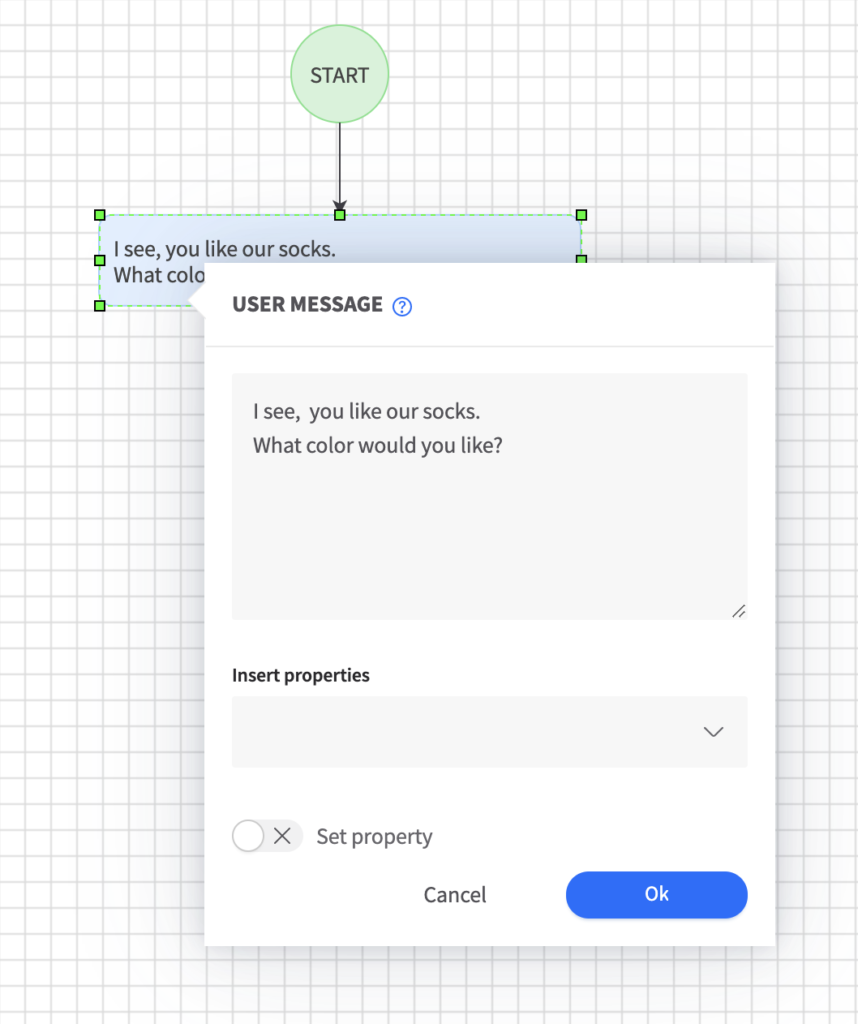
Set properties.
Activate ”Set properties”.
Select ”Text” in Entity dropdown and type a display name for the property.
Here we type ”Color”.
Adding options in Alternatives will render buttons in the chat. Type the options you wish to present to the user and hit return for every alternative.
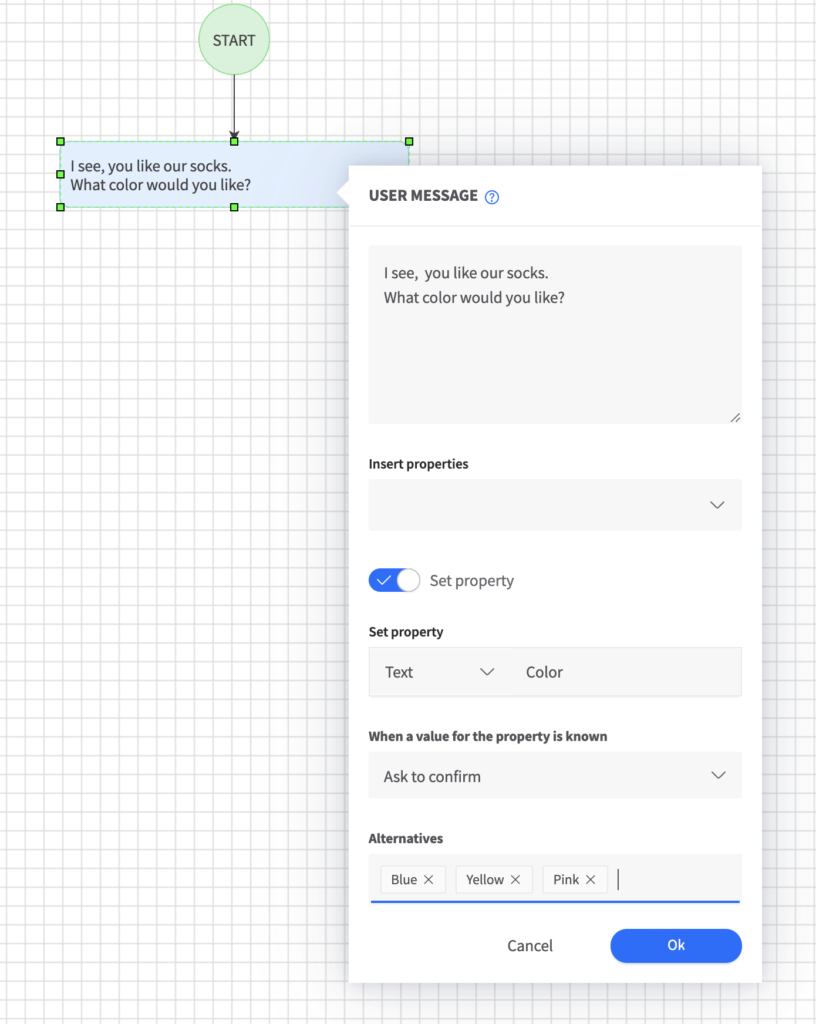
Add Decision node.
Drag in a Decision node and connect to the User message.
Choose the property display name you created in the former User message node.
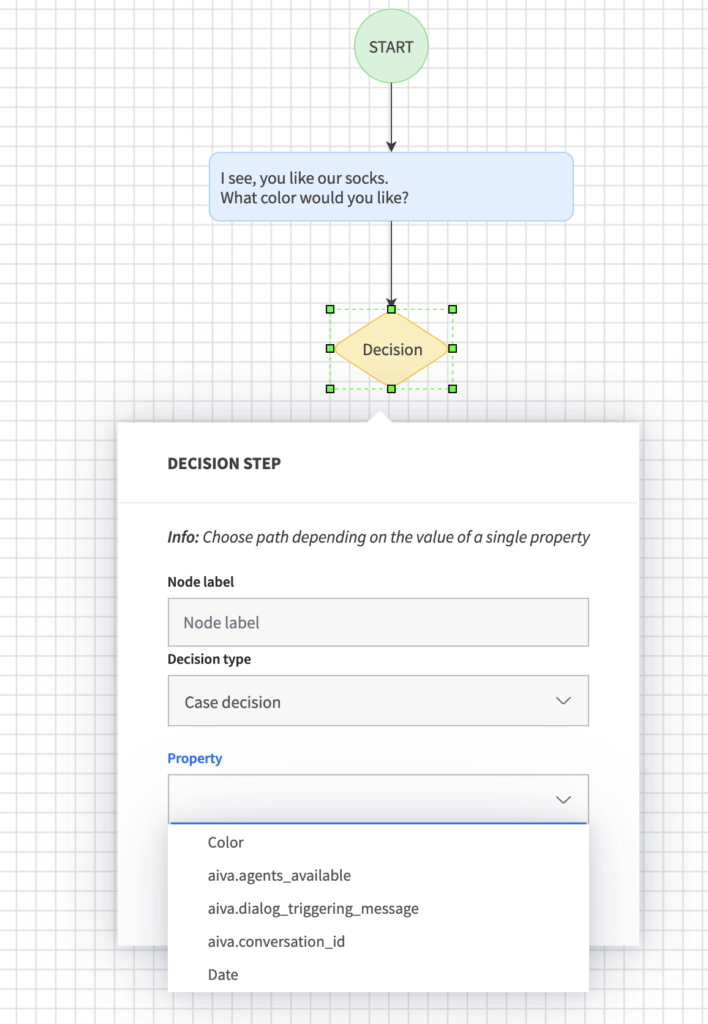
Add User message to receive the user's choice.
Drag in a User message node for every alternative you want to present to the user.
Connect the Decision node to every User message for alternative.
Click on the connection arrow and choose the right label for each alterntive.
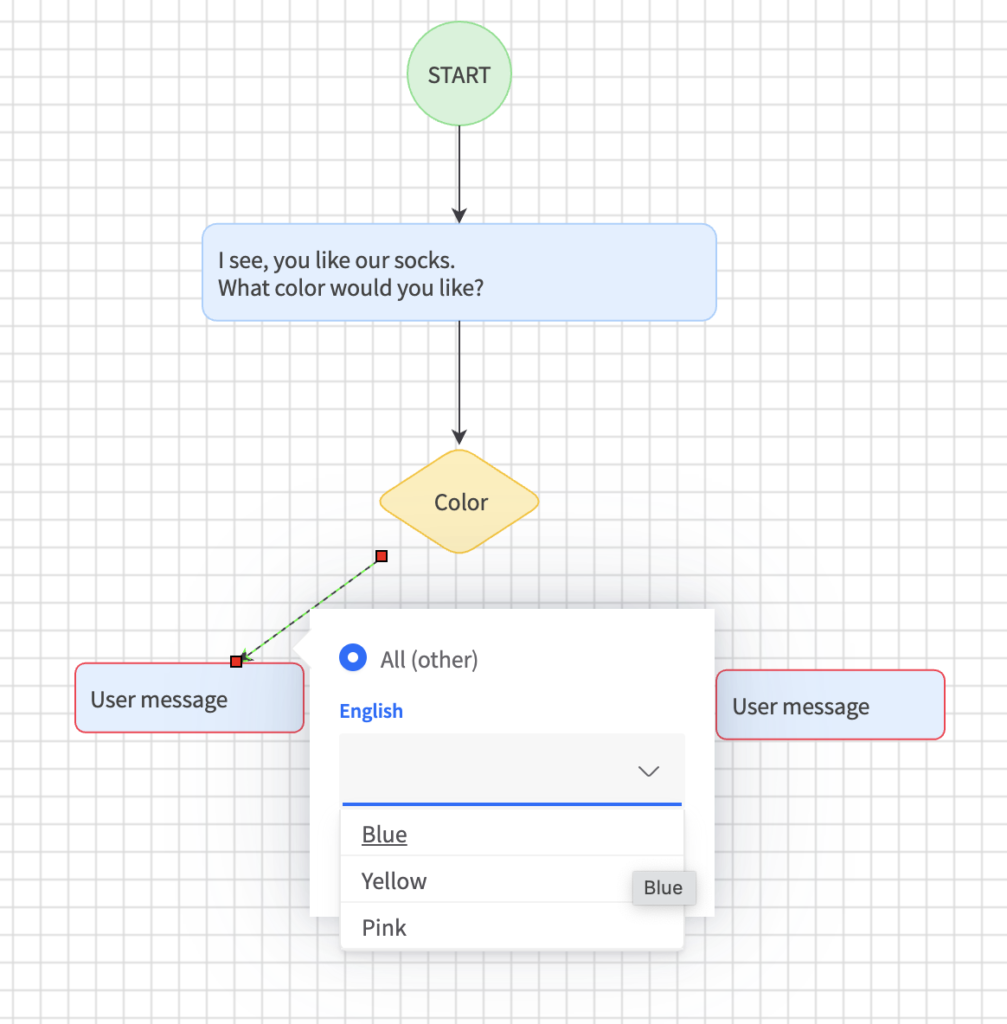
Confirm the user's choice.
Type a confirming message in the User message node.
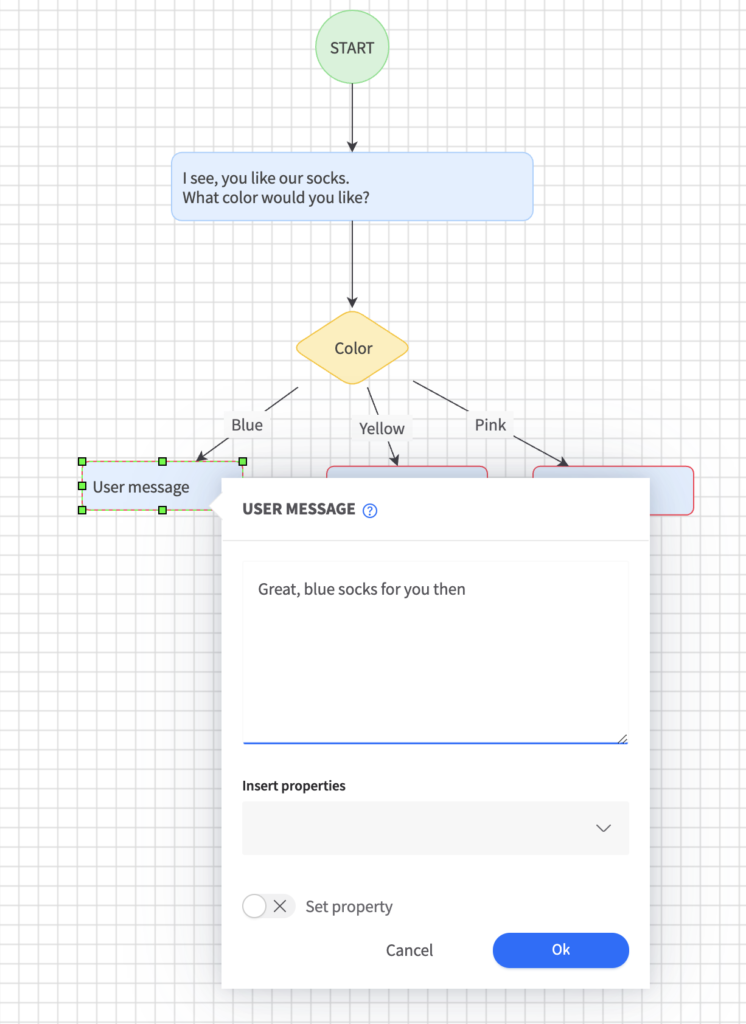
End dialog node.
Add Dialog end nodes to every alternative.
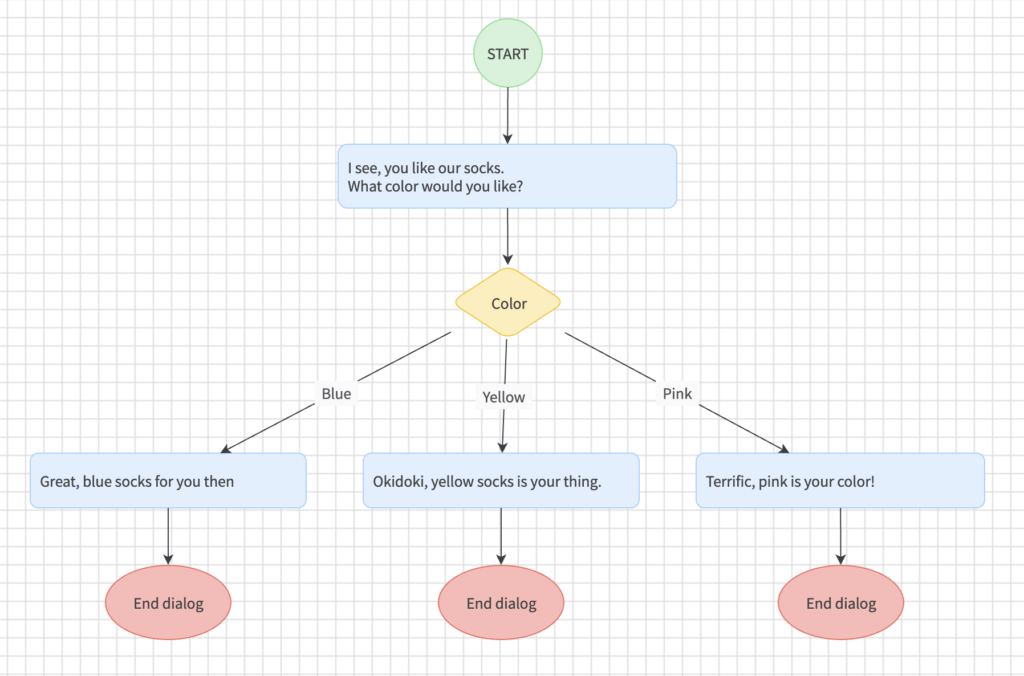
Test the dialog.
Click the ”Test” button to run a test on your dialog. Make sure to test all alternatives to be on the safe side before publishing the Dialog to Live.
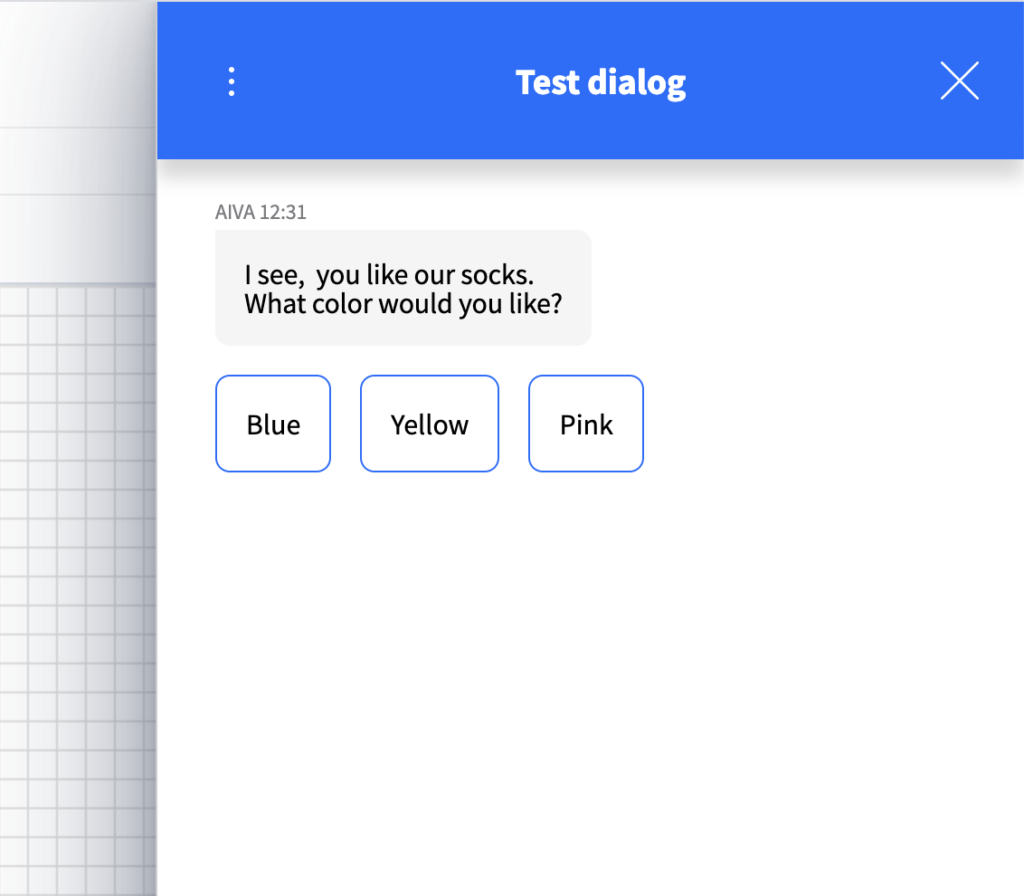
You're done!
If the test-run went well, you can now safely go ahead and publish the dialog to ”Live” make it available to our users.