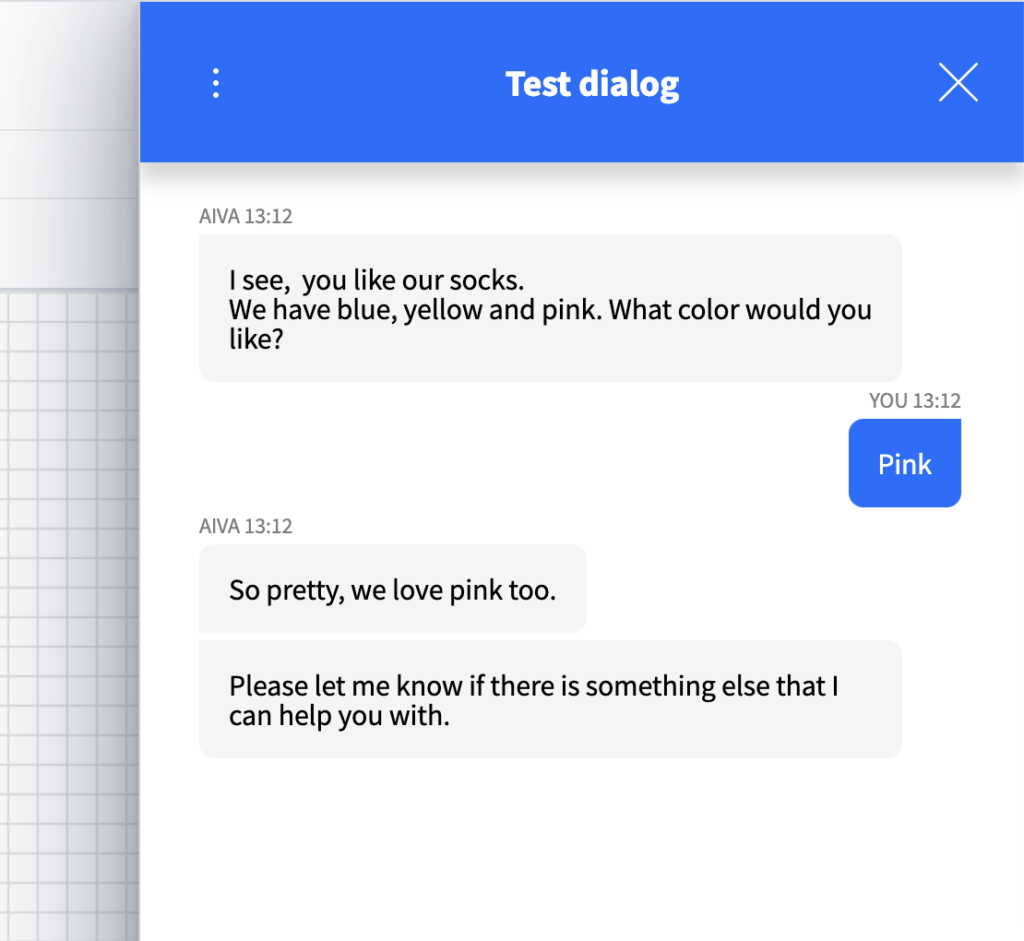Free text answering.
Using the Multi-rule decision option the user can free text type their choice.
Start a new dialog.
Phrasing the alternatives in the question.
In the user message box, you’d like to let the user know what options they can choose from. Explain the alternatives in the question clearly-
For Set Property, choose Text from Entity type dropdown list, and type a display name for the decision.
Leave Alternatives blank.
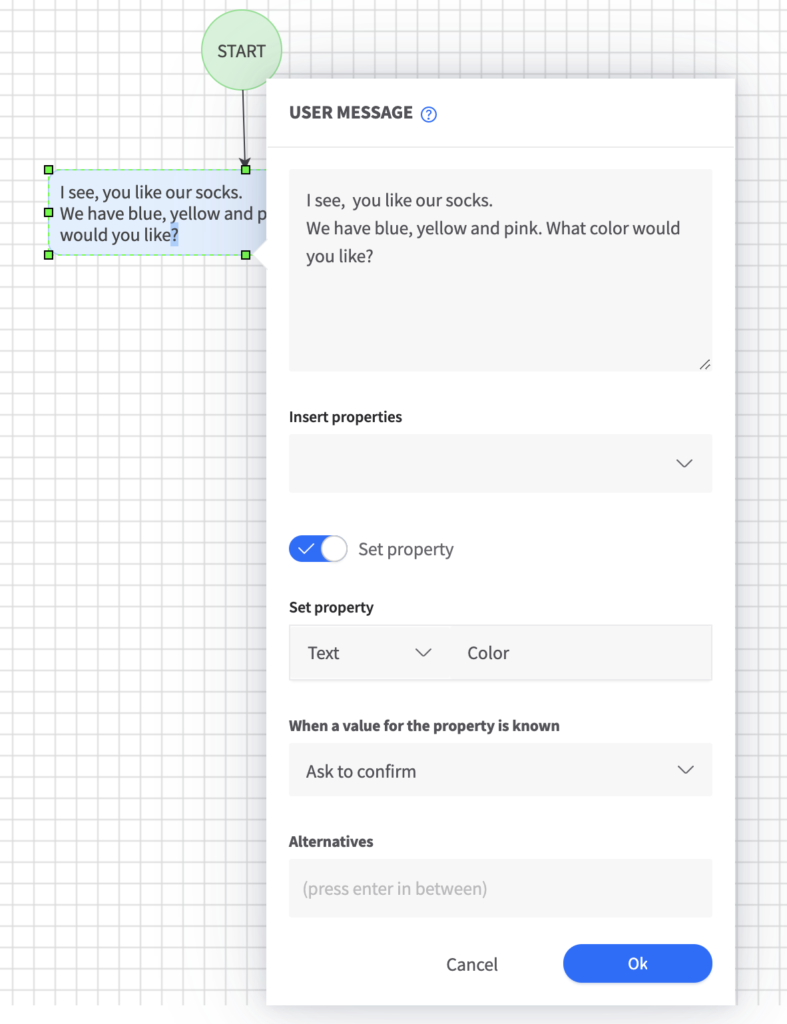
Add a Decision node.
This time you choose Multi-rule decision.
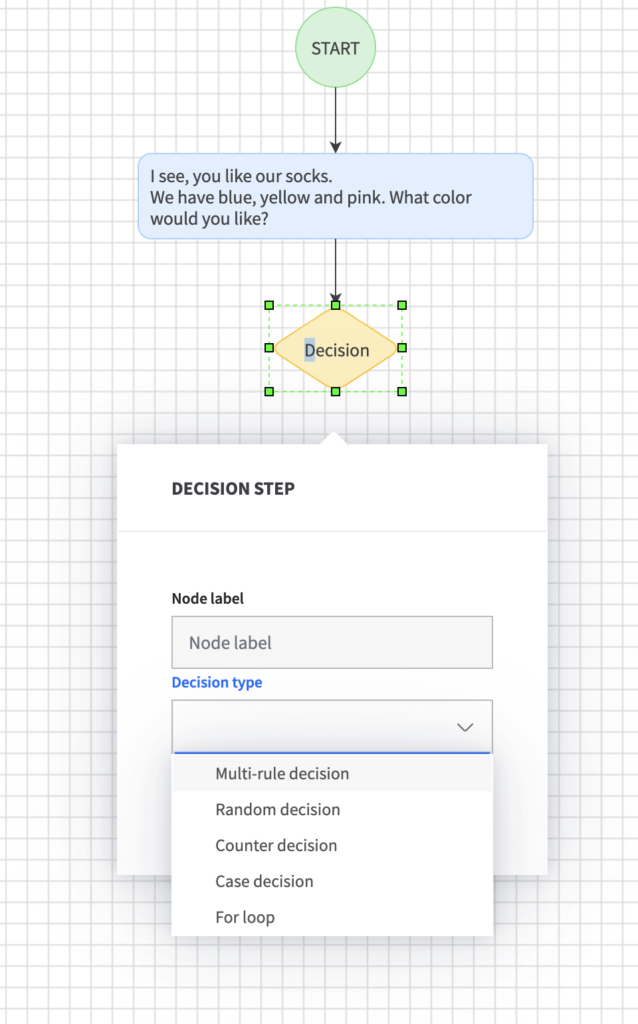
Rule label.
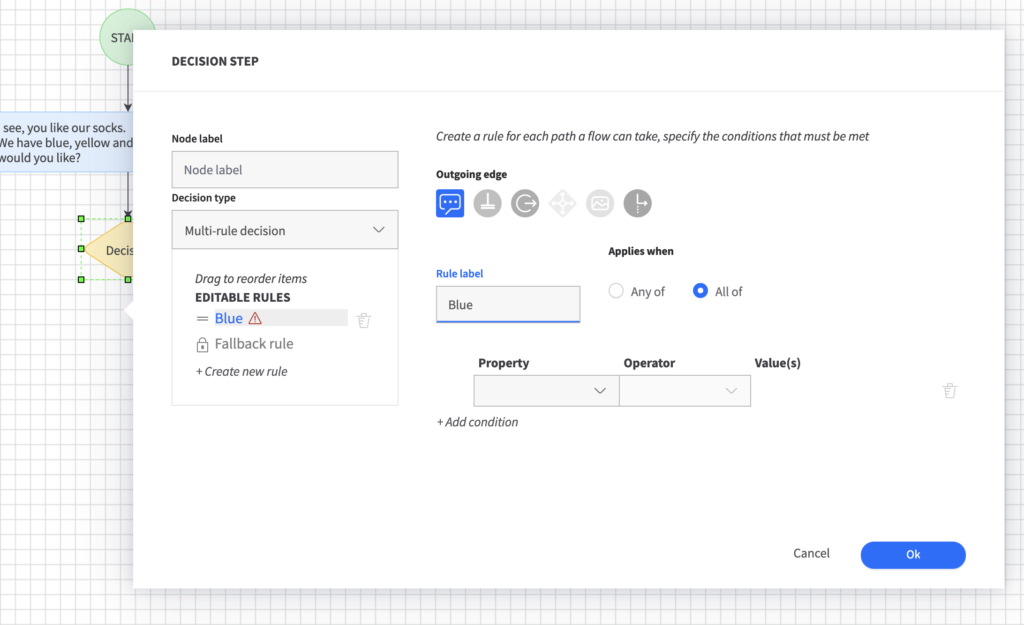
Name Rule labels for each alternative you want to give to the user.
Select your property.
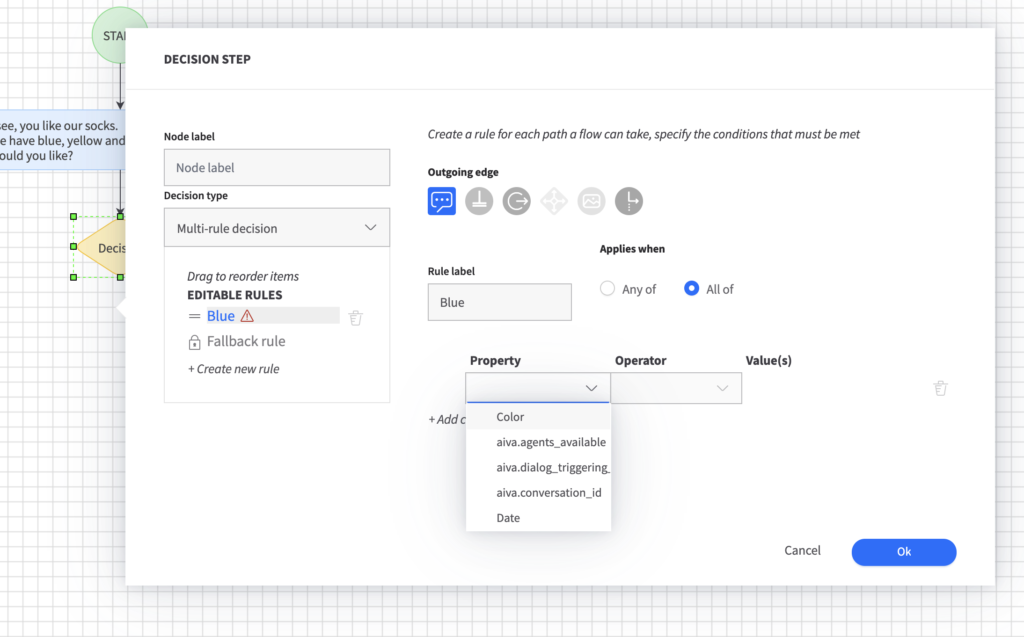
From dropdown list you’ll find the property you’ve named in the User message step earlier.
Select operator.
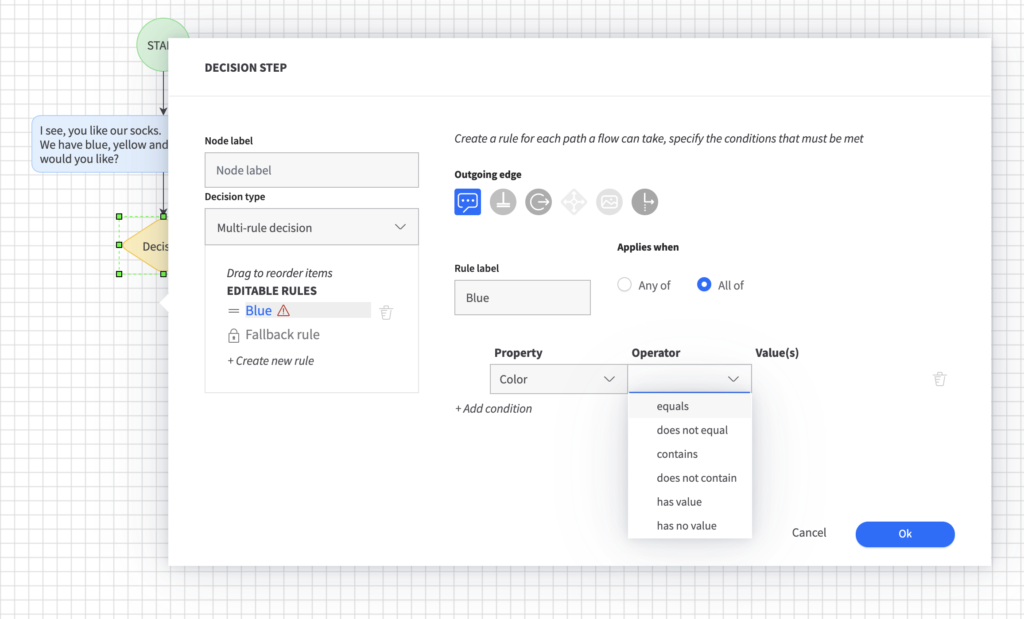
Choose the appropriate operator. In this case, the property equals the color alternative.
Add the value.
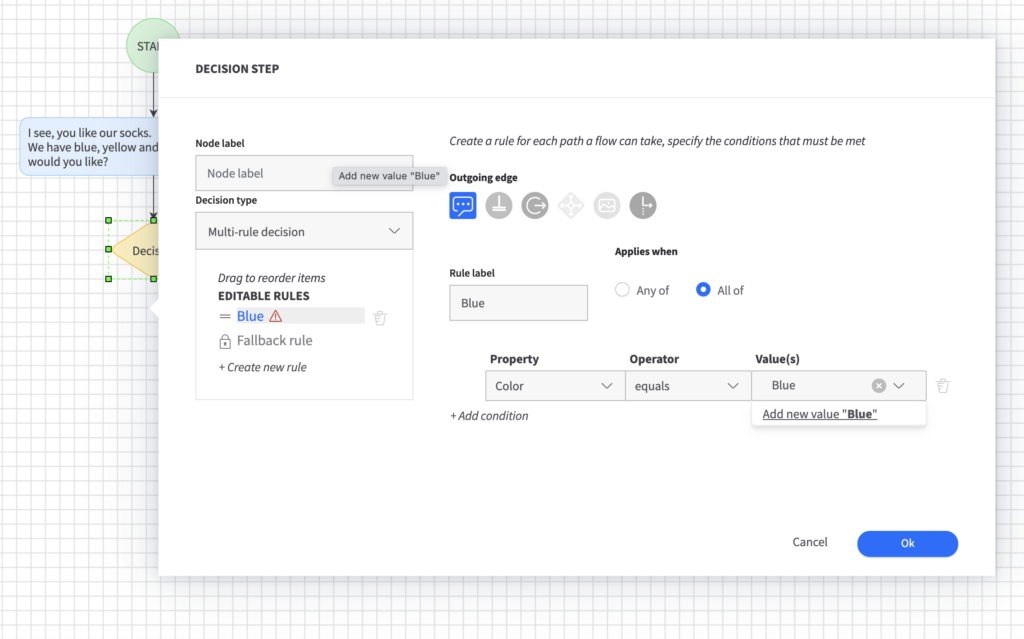
Type your value – color alternative, click on the text ”Add new value ”Blue” – to insert it.
Add new rule.
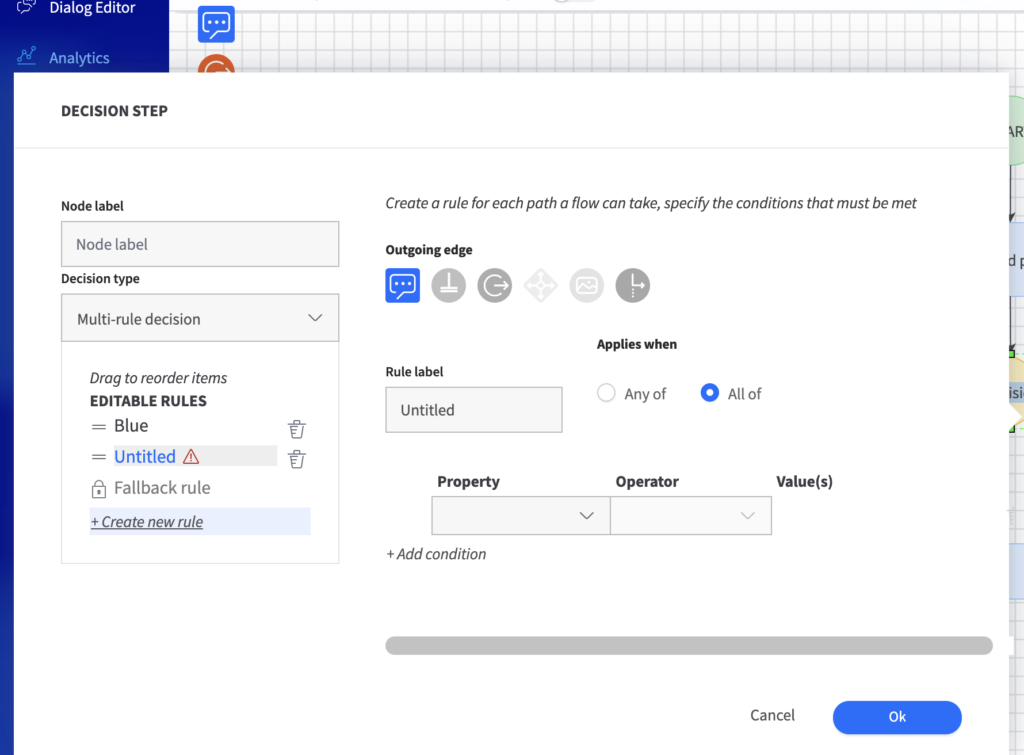
Now keep adding new rules by clicking ”+ Create new rule” in the left column under Editable rules.
Add confirmation messages.
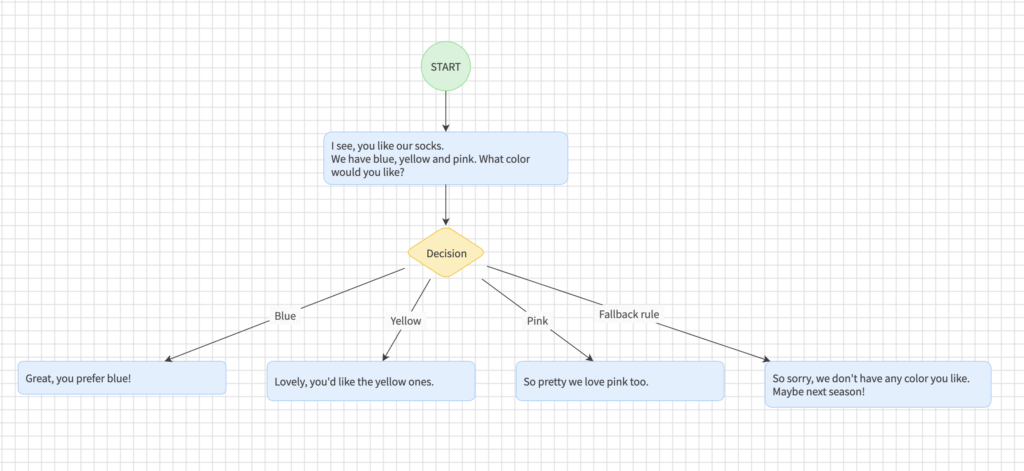
Fill in corresponding confirming User messages for each alternative.
Add ending nodes.
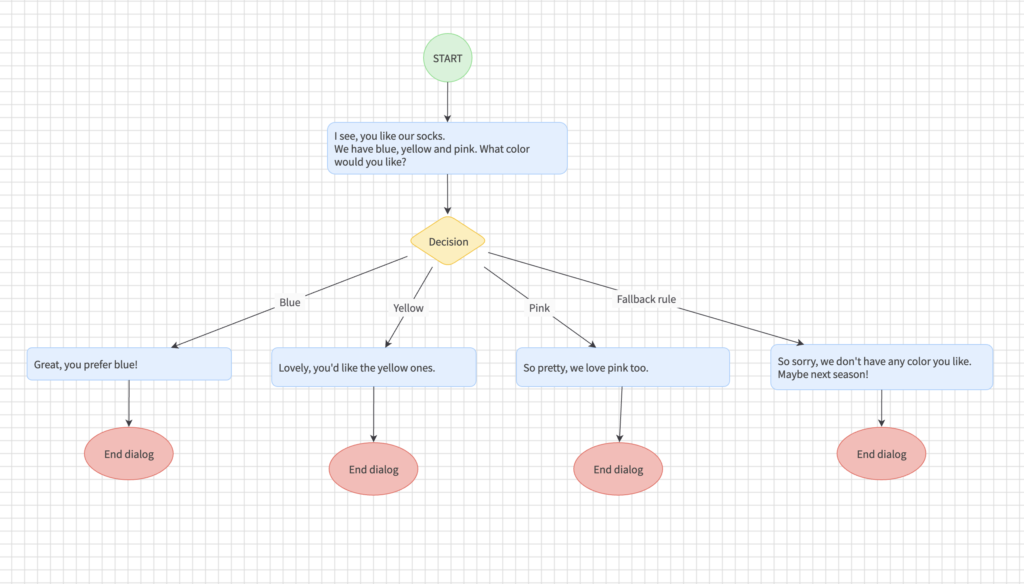
Add the ending nodes to each alternativ.
Test your dialog.
Always test your dialog.
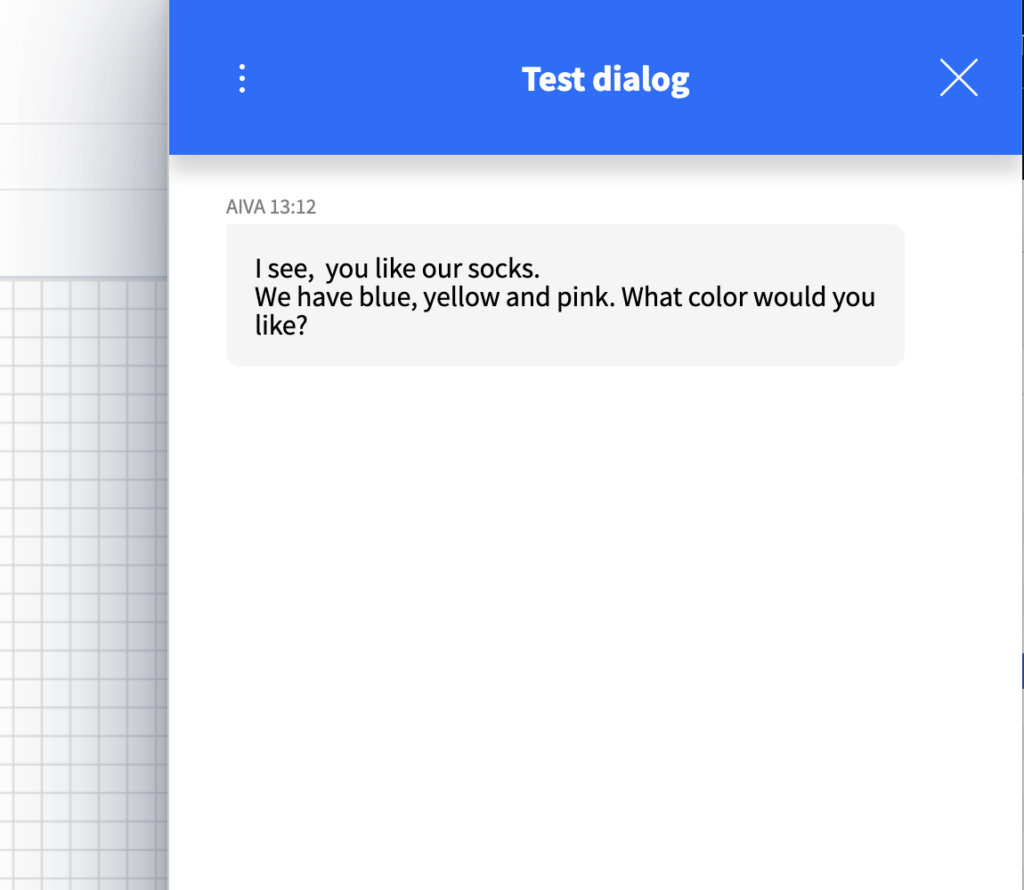
You're done.
Now you can go ahead and publish your dialog.