The Dialog Editor.
This is here you create all dialog flows which will be the answer to your end-user’s questions.
The dialogs are triggered by the end-user’s question, the AI-engine classifies the question and assign it to one of your intents and specified dialogs.
Building good dialogs is the key to successful chat bot. It’s good thing to think through the different angles customers could have on the same question, so the answer will sound natural and suit all those angles.
Click on a dialog to open it.
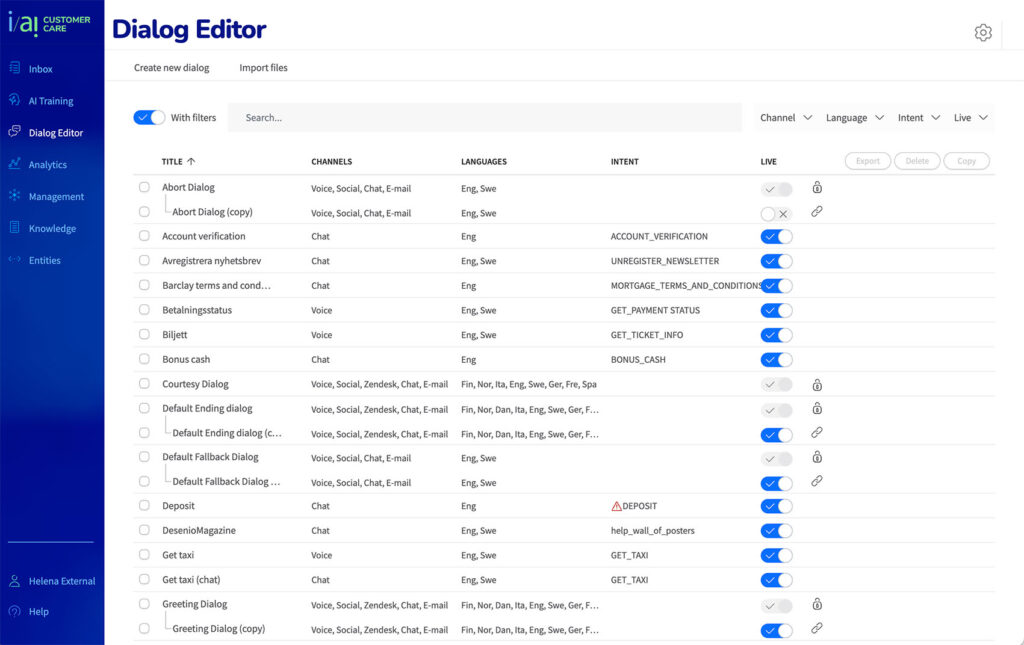
Built-in dialogs.
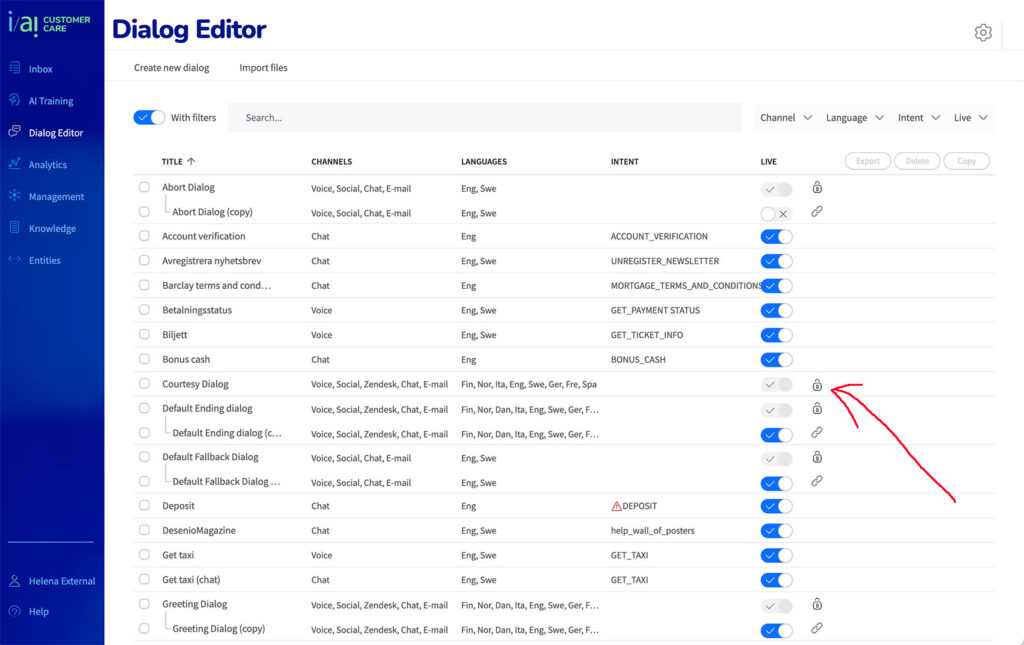
Some of the dialogs are built-in at delivery. They are locked and cannot be edited nor deleted. They are marked with a lock icon in the Dialog list.
Sometimes you need to adjust a built-in dialog to better serve the purpose of your specific business (you might want another tone in the dialog for an added channel etc).
You then have the possibility to create a child of that dialog, and you’ll be able to edit everything except the Intent.
Children dialogs.
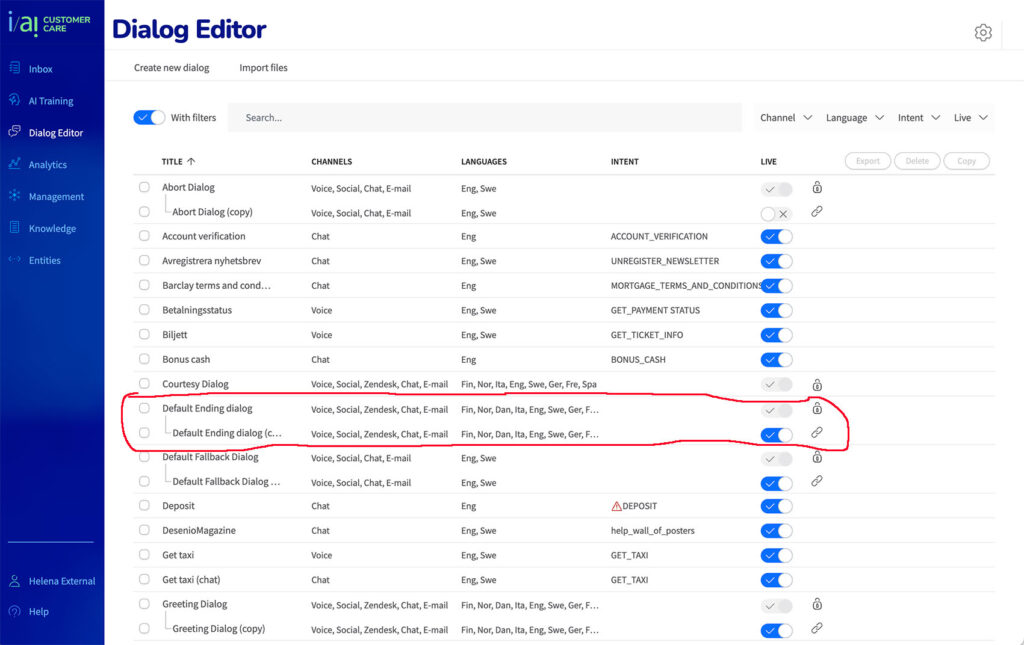
The child dialog will be linked to the parent dialog and marked with a chain icon, listed beneath the original. The child will override the parent dialog, in those details you add or delete in the child dialog, the rest stays the same as the parent.
This is how you do it:
1. Check the box of the built in dialog you would like to make a child of, then click on the Copy-button right side above the list.
2. Give the child dialog a name that’s related to the edit you want to do.
3. You can delete a child dialog the same way, just mark it and then hit the “Delete” button up in the right corner.
Copy a dialog.
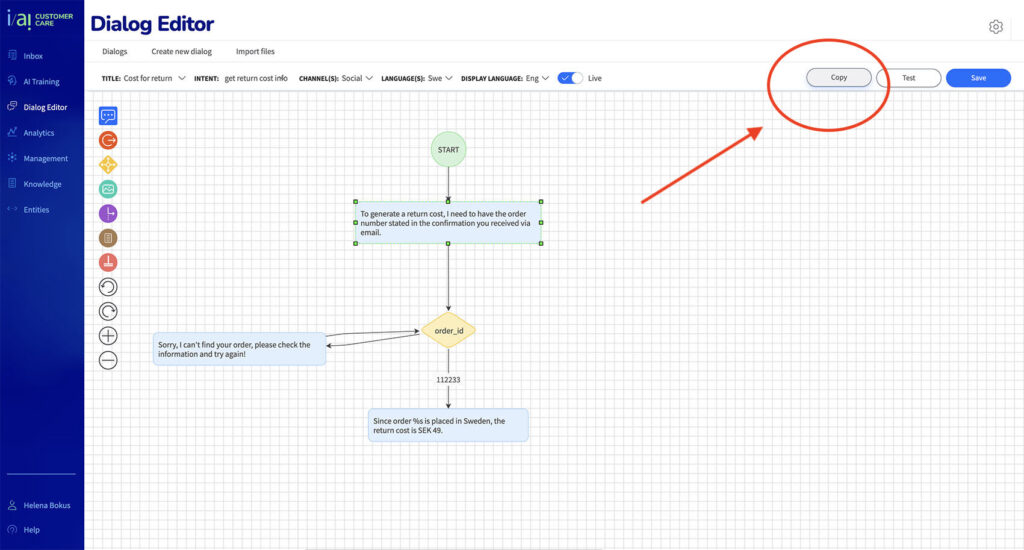
In some cases it’s a good thing to use an already existing Dialog as a base for a new one.
1. Open the dialog you’d like to copy. Click the button in top right corner “Copy”.
2. Rename the copy and then hit “Save”
3. You can now edit Intent, channels, languages etc.
4. Go ahead and change nodes, copy and actions in the dialog.
Deleting a dialog permanently.
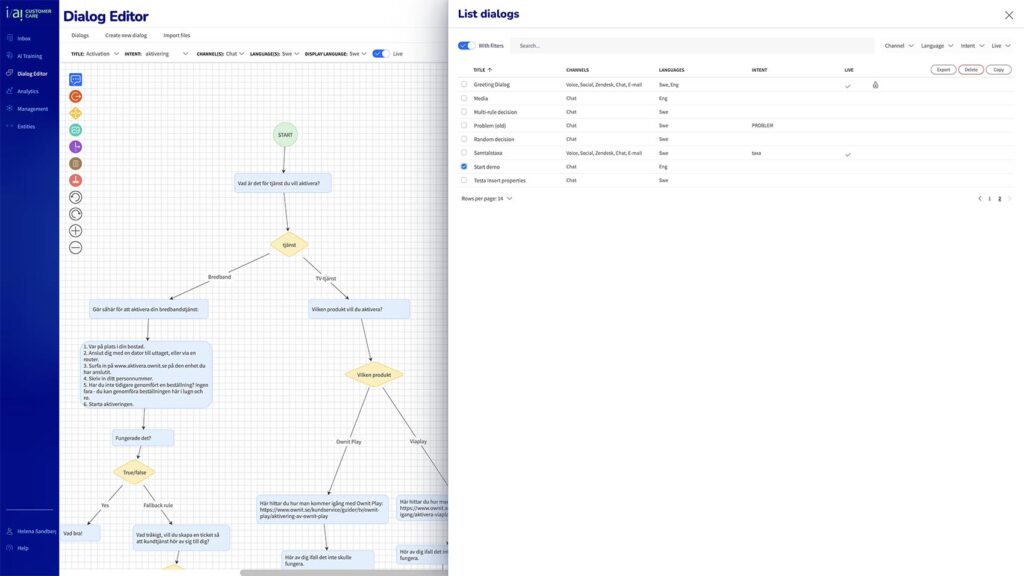
1. Select ” Dialogs” in the top menu.
2. On the fly-out with all dialogs, mark the dialog you wish to delete by clicking the box left of the flow.
3. Then choose “Delete” from the buttons just above the dialog list. The dialog will be deleted permanently.
